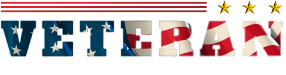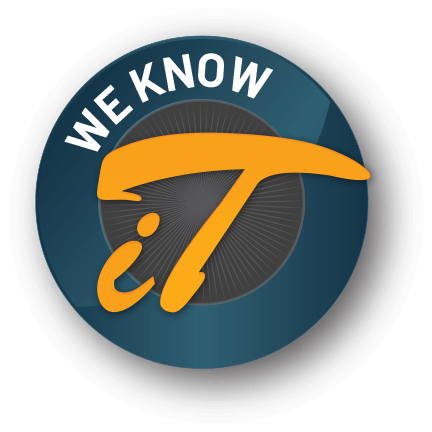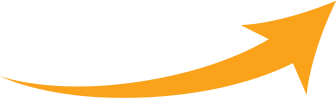IT ArchiTeks, the hardware, software and network solution providers in Dallas-Fort Worth, launches a new state-of-the-art website equipped with powerful features designed by iKonix Studios.
May 29, 2014 | Frisco, Texas – IT ArchiTeks, an IT service provider that has been in business in the Dallas/Fort Worth area for the past 15 years, has revamped its old outdated website. The company’s new professional website has enhanced features, a modern sophisticated visual appeal and user-friendly features.
About the new professional website
The new website for the Dallas based IT service provider has been designed by iKonix Studios, a nine year old company based in Frisco, Texas. iKonix Studios has done a great job on the website. While the primary expertise of iKonix is designing custom websites and building complex web development projects, it has also expanded its scope of services to include search engine optimization, content writing services, social media marketing and other digital marketing services.
The CEO of IT ArchiTeks, Derek Veillon said: “I am pleased that we have finally launched a professional new website for IT ArchiTeks. The Dallas-Fort Worth metroplex is growing at a spectacular rate and being on the cutting edge of the latest web technologies is paramount to having continued growth in the Dallas-Fort Worth IT sector.”
IT ArchiTeks has been providing a wide range of services to large and small businesses in Dallas-Fort Worth region. The itinerary of services provided by the company includes computer services, network services, server administration and IT solutions.
As part of its computer services, the company handles hardware issues, software issues, security patches, email administration and upgrades for home or office computers. IT ArchiTeks provides services related to Microsoft Server 2008, SBS 2008, Exchange 2010, SQL server and terminal server. Clients receive 24×7 monitoring service as well.
Furthermore, included in the range of network and IT solutions provided by the company are network evaluations, LAN setup and repair, VoIP, Cisco routers, wireless routers, network security, Internet monitoring, employee Internet usage monitoring, data recovery and much more.
Essentially, IT ArchiTeks is well on its way to become a one-stop destination for IT requirements of small and big business. By creating a new state-of-the-art website, the company is taking its services to an all new high. This technology is the best the industry has to offer.
A major strength of IT ArchiTeks is its staff. All members of its technical team hold certifications by Microsoft and CompTIA. Mr. Veillon says, “Quality of service has always been our topmost priority. We will always stay true to our ethics. Our technical staff is qualified and certified, our customer service team is trained for efficiency and our administrators are driven by strong work ethics. As a result, we have been able to offer high quality services while ensuring that our clients do not incur unnecessary expenditure.”
The new website reflects the professionalism of the company. It has a futuristic and sophisticated look while being easy to navigate and presenting all the important information at first glance. The right blend of colored and white spaces on every page of the website ensures a high visual appeal. The website is easy on the eyes and has a high informative value as well.
About IT ArchiTeks
IT ArchiTeks, based in Frisco, Texas, specializes in providing services related to hardware, software and networks within Intranet and Internet environments. The company has certified technical personnel who help small and big businesses enhance their performance and profitability with the use of latest advancements in information technology. IT ArchiTeks is a dynamic company that evolves with time and keeps abreast of the latest technological developments in its field of work.